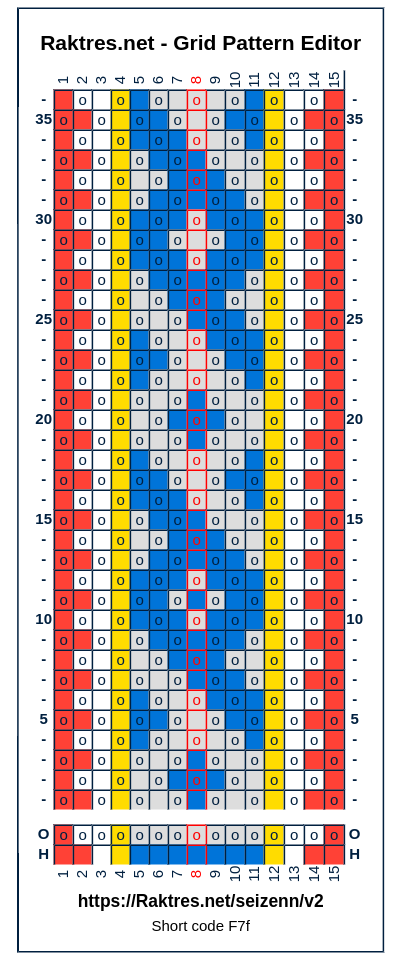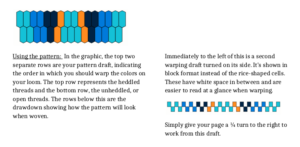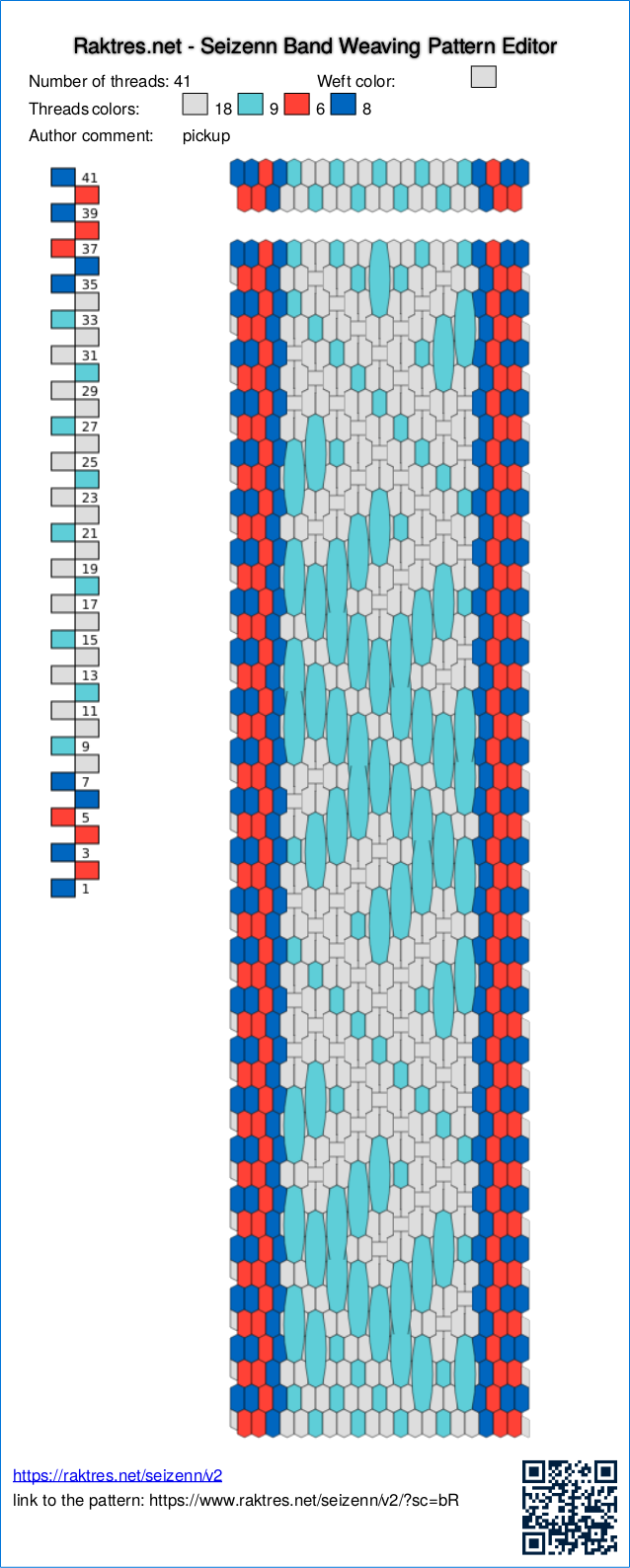Hi
In Celebration of plain weave (page 27) Annie MacHale explains how to extract colors from a picture to create a color palette.
I tried to add a basic function like this in Seizenn. (https://www.raktres.net/seizenn/).
Open the Palette tool ![]() and go down the page to
and go down the page to ![]()
You first need to load a picture. You can get a random picture from unsplash.com with ![]() or load your own picture with
or load your own picture with ![]() . If you use Seizenn on a smartphone, you can get access to your camera !
. If you use Seizenn on a smartphone, you can get access to your camera !
For example, with a random picture, you can get :

Then Seizen use two different algorithms to extract colors from this picture :
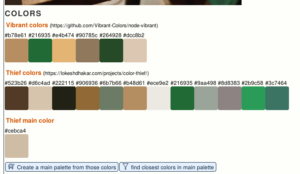
With the first button, you take all those colors to create a new main palette
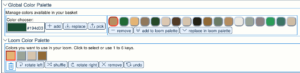
But it could be tricky to find yarns with the wanted colors. So instead of getting all the colors in a new color palette, use the second button.
Imagine that you use this main palette (the default one) and that you have all those colors at home
![]()
When you click on the “filter” button, Seizenn will try to find de nearest colors in your main palette that will fit the colors from the picture. You then get
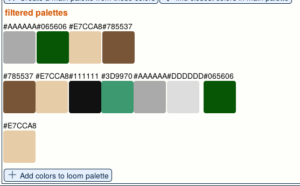
(Sometimes, if main palette quite poor, it chooses colors that doesn’t seem to be very relevant)
Clic on “Add colors…” to get those colors in your loom palette and remove colors you don’t want to use.
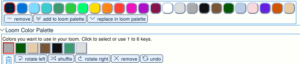
You are now ready to design a pattern inspired by your picture
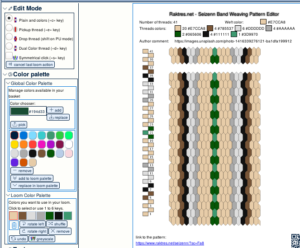

Link to the pattern : https://www.raktres.net/seizenn/?sc=Fa8
Maybe not the perfect tool, but a first try to see if it would be useful for someone.
Jeff
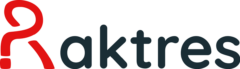
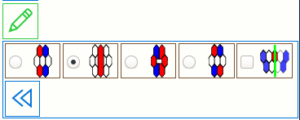 or
or 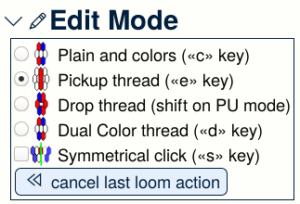
 and choose the
and choose the  menu.
menu.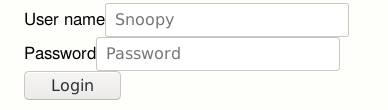
 button, you only get the shortcode to your pattern :
button, you only get the shortcode to your pattern :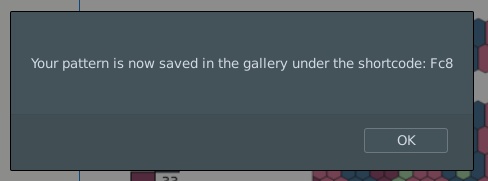
 from the main menu.
from the main menu.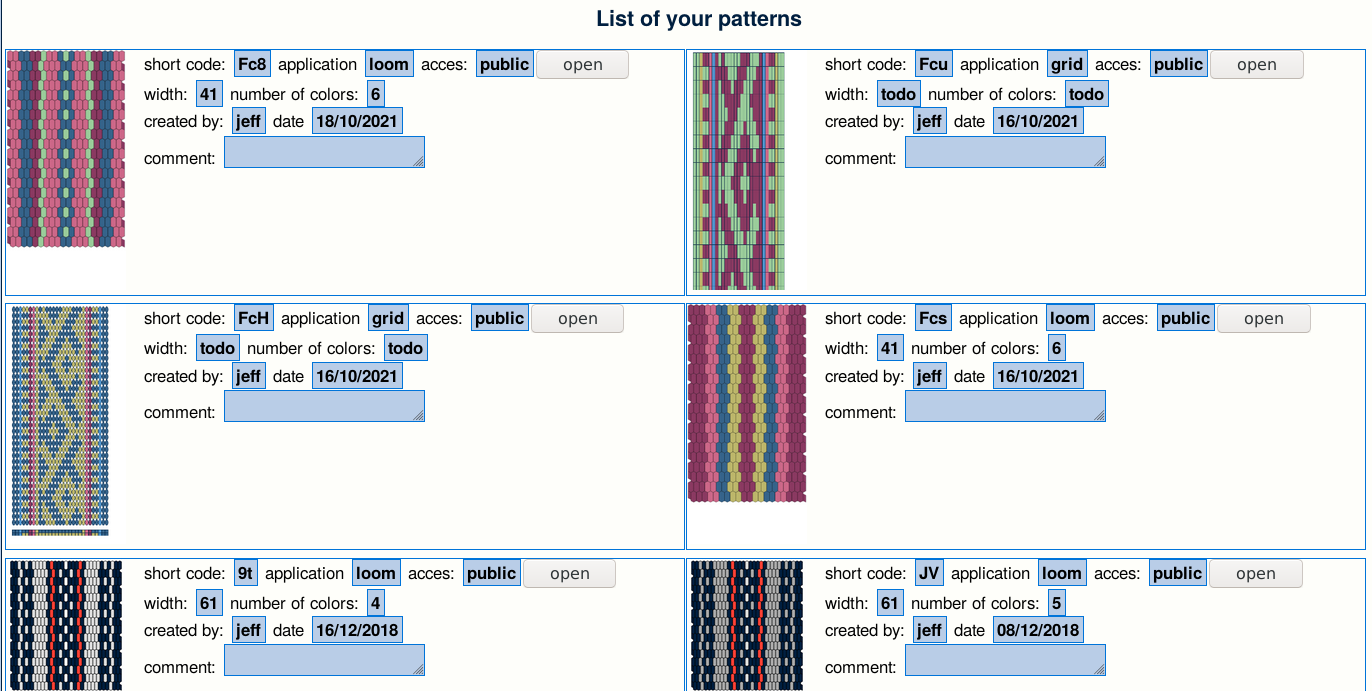
 button in the edition menu (the “pencil menu”).
button in the edition menu (the “pencil menu”).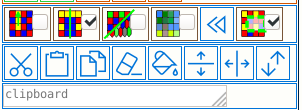
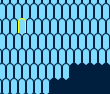
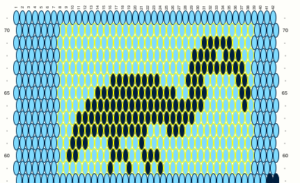
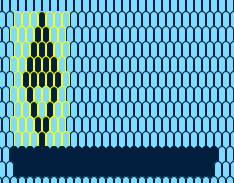 =>
=> 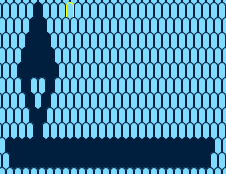 =>
=> 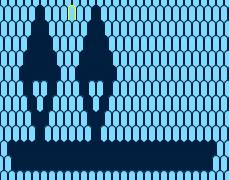 =>
=> 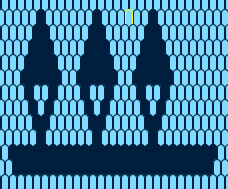
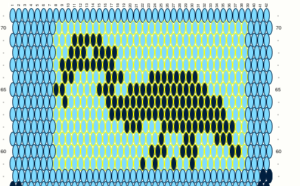
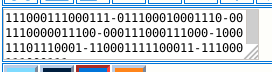
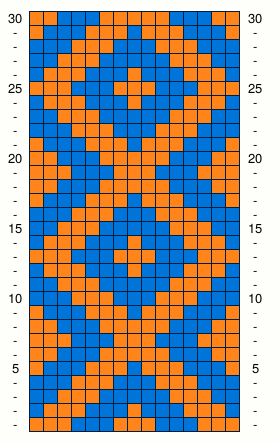
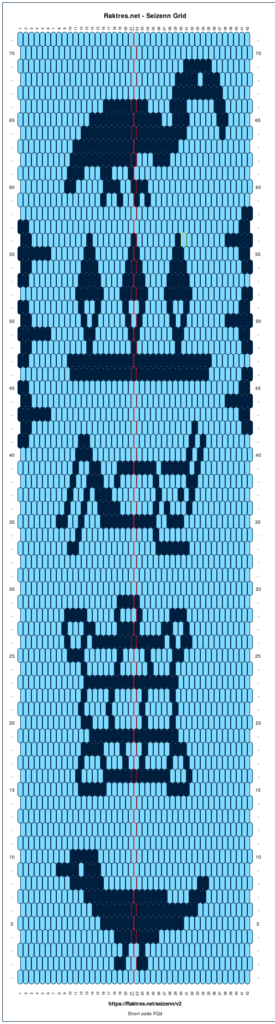
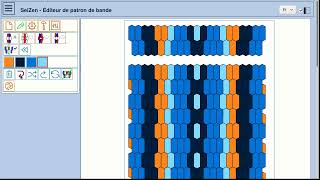
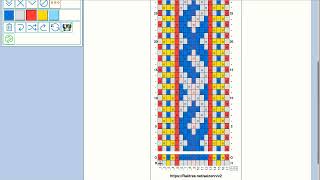
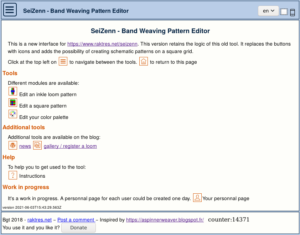

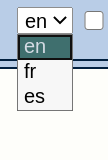 I also tried to extends the instruction page (instruction are not translated into spanish for the moment), mainly to allow users to do the link between the icon buttons and the functions.
I also tried to extends the instruction page (instruction are not translated into spanish for the moment), mainly to allow users to do the link between the icon buttons and the functions.