Twist counter
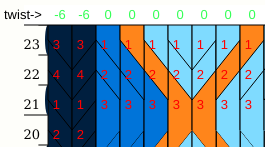
Reference line
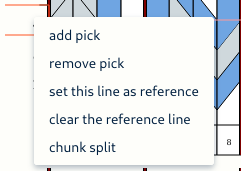
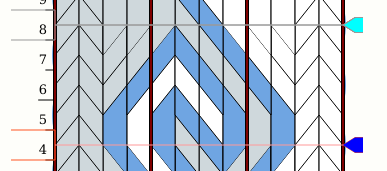
Chunk viewer
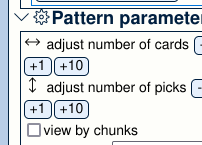 =>
=> 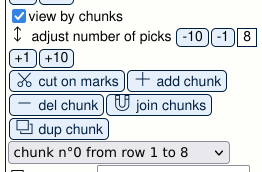
A pattern can be cut into chunks :
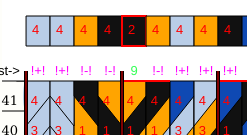
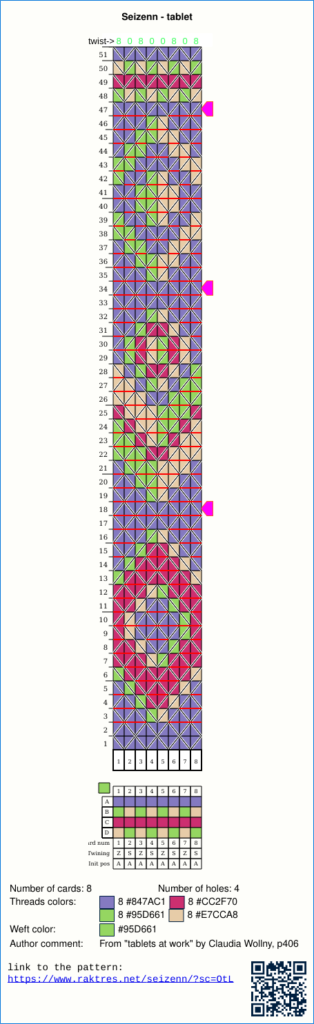
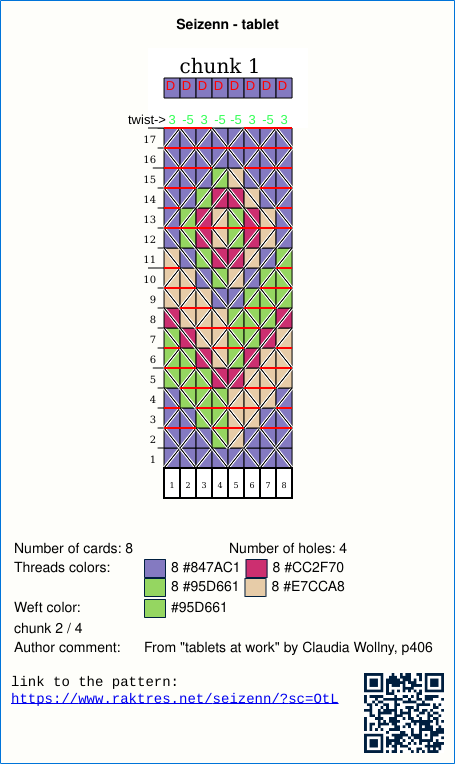
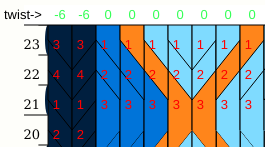
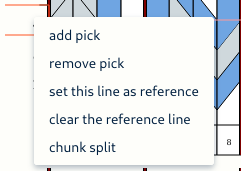
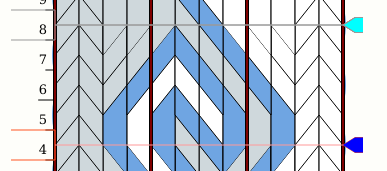
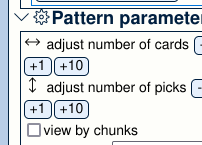 =>
=> 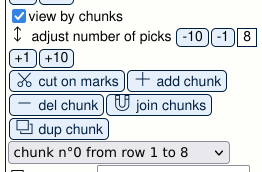
A pattern can be cut into chunks :
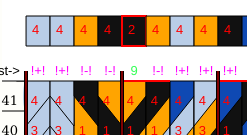
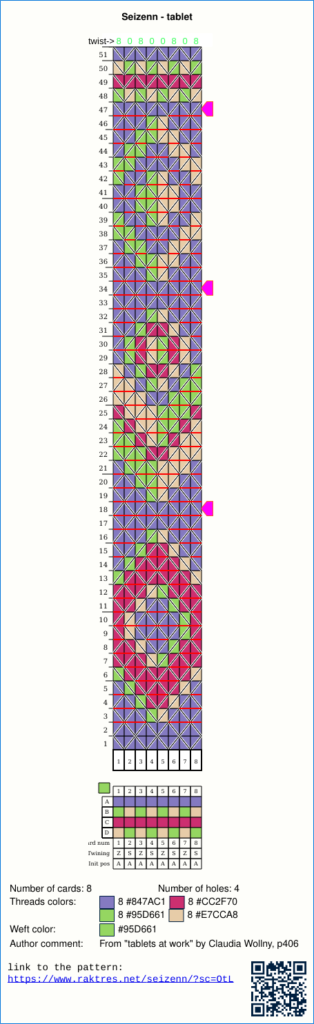
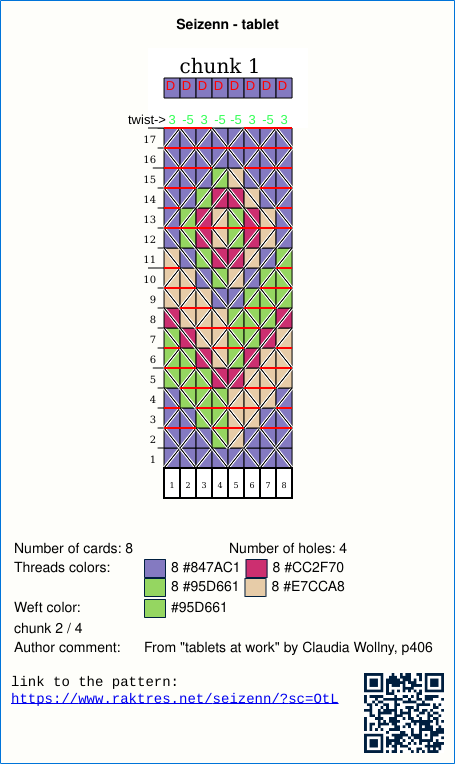
Hi
In a previous post https://www.raktres.net/blog/2022/01/28/sharing-patterns/ I explained how to share patterns.
Since this post, I added a way to locally save patterns on your computer. You can use it to save you drafts in “inkle” and “grid” tools. I will think about adding this function to “heddle” and “tablet” tools.
In the «Load, Save, Export» left menu, there is now a button to save your patterns on your computer.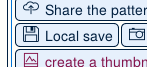
The saved patterns appear at the bottom of the pattern page
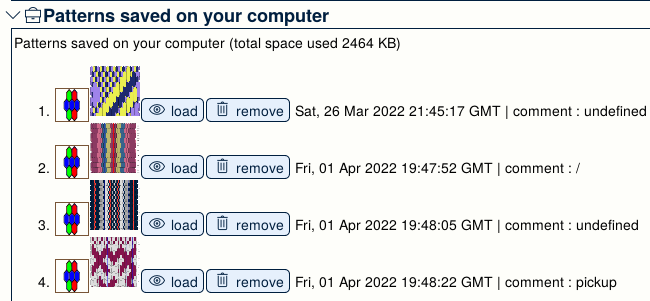
Don’t forget to share some patterns from time to time to show your work.
First, I was asked to add a some keyboard shorcuts to the grid tool. It’s now much more efficient if you use a lot the selection tools.
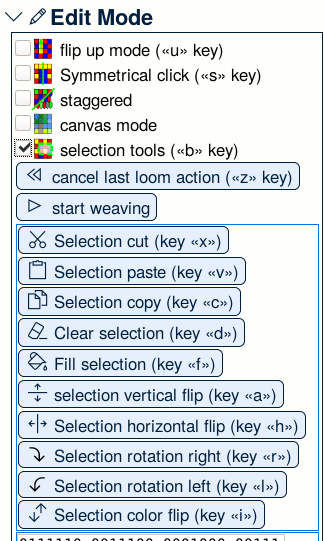
I also added some visual helps to the realistic tool.
On the left threading description, a red line show the middle of the band.
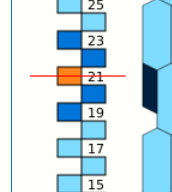
In the display panel, there are two new options.
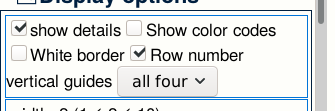
First the ability to show row numbers. 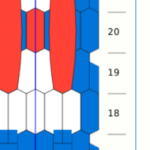
In fact, this option not only show row numbers but also heddle thread number.

With the «vertical guide» option you can add vertical lines to you pattern display. You can choose between no line, just a line on the middle or a red line on the middle and a blue line every 4 thread.
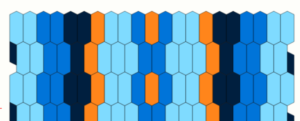
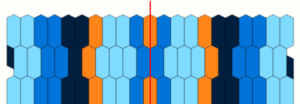
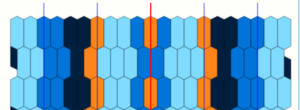
Last modification, on the weaving ruler you now have information of the picks, drops and dual colors of the previous row.
Here :
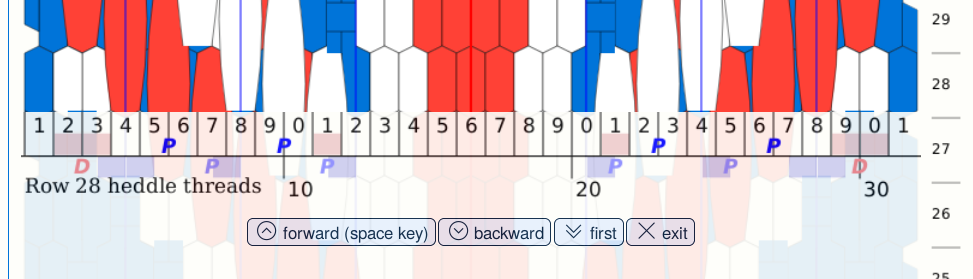
Hi
Following some recent exchanges, it seems important to me to clarify certain points concerning the registration of patterns with Seizenn.
The different tools work in much the same way, what is explained here is as valid for realistic patterns, grid patterns, card weaving patterns or heddle.
In the “Load, Save, Export” menu there is the button ![]() (or
(or ![]() depending on your choice). Until now the accompanying text was “save”. Following a few misuse, I decided to rename it to “share” which better corresponds to its objective.
depending on your choice). Until now the accompanying text was “save”. Following a few misuse, I decided to rename it to “share” which better corresponds to its objective.
This button save your pattern on my personal database that I make available so that weavers can present their work, make it available to others. It’s a service that I offer, but storage is not infinite and has a cost. If I want to keep service free, I can’t afford to everyone to save every draft. And it appears that I unfortunately have to monitor a little what is saved.
By default, any shared model appears on the page https://www.raktres.net/seizenn/#/list
![]()
From the list of your patterns you have the possibility of not displaying a pattern in the public list (‘restrict’) and of no longer displaying it in your list (‘delete’).

Attention, in all cases your model remains accessible via its short code. It is not deleted from the database. Only its visibility in the list page is modified. (If you need to do a specific action on one of your pattern, ask me.)
The patterns you saved remain yours. If not deleted, your name and recording date appear next to the thumbnail 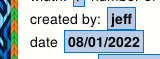 .
.
Nothing prevents a user from opening one of your patterns (that’s the goal of Seizenn !!!) and sharing it in turn (it’s a misuse). In this case, the same pattern therefore appears twice in the list, with two different authors.
That’s what happened when an undoubtedly well-meaning user recorded all the patterns (s)he liked. That is to say almost all of them. Not only does it take up space on the server for no benefit, but it can also give the impression that this user is appropriating the work of others. And ultimately discourage other weavers from sharing their work.
I had to email this user and remove the duplicate patterns.
I also added a confirmation screen before sharing to disambiguate: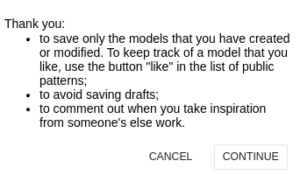
As there was obviously a real need that I hadn’t thought of initially, I added a “like it” button 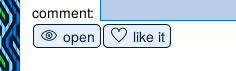 which allows you to build a list of the models you like.
which allows you to build a list of the models you like.
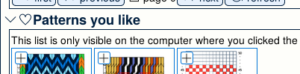
This list is only saved on your computer, it has no impact on the server.
It can be particularly interesting to publish very close versions of the same pattern in order to discuss the preferences of other users, to gradually improve a pattern with several people via network sharing. When you look at Annie MacHale’s work, the quality of a band can be tied to a very small detail (see for example http://aspinnerweaver.blogspot.com/2014/02/design-elements-take-good- design-and.html).
But when building a pickup-type model, it is not useful to use the button ![]() at each stage of the work.
at each stage of the work.
With the new version, the model you are working on is automatically saved in your browser. This is what makes it possible to have a function for undoing the last actions.
If you shut down your computer and then open Seizenn again with the same web-browser you should see your pattern.
No need to upload your draft before it’s finished.
In some cases you may wish to avoid using the ![]() button. For example when you are in a place without a network but want to save your work. Or you consider that you are taking too big a risk by hosting your work on my server (if you use Seizenn to write a book, don’t forget to contact me please). In those cases, you can find your pattern description in the “load, save” menu on the left.
button. For example when you are in a place without a network but want to save your work. Or you consider that you are taking too big a risk by hosting your work on my server (if you use Seizenn to write a book, don’t forget to contact me please). In those cases, you can find your pattern description in the “load, save” menu on the left.
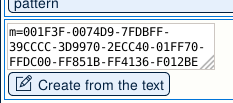
Copy the content of the textarea (“m=…”) somewhere to keep track of your pattern. You can send it by mail etc. To load your pattern back, just paste the text in the textarea and click the button.
Other technical solutions would be possible with more work and if there is a clear need.
EDIT 04/01/2022
There is now a button to save your pattern on your computer.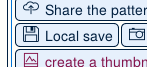
The saved patterns appear at the bottom of the pattern page
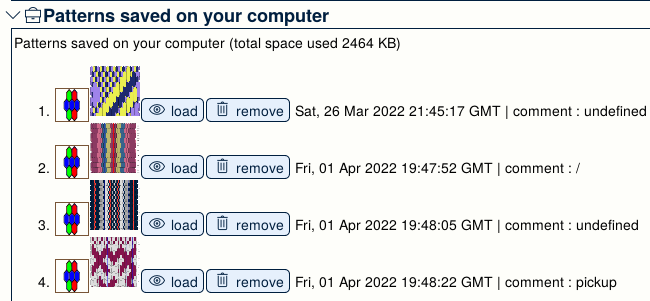
I hope these details will be useful to you.
Hi
For this new year I present to you some small improvements for Seizenn.
When you save a pattern, it is by default visible for everyone in the public list. It’s now possible to make it private using the “restrict” button in you private list.
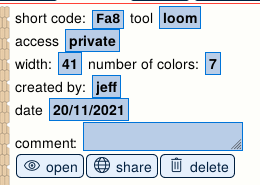
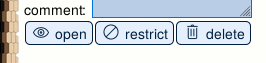
You can have colors in your «loom palette» that are not used in your pattern. Now those colors are bordered with brown like this :
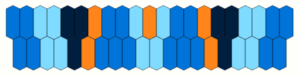
![]()
In loom editor you can load default pattern for some popular rigid heddle

You then get
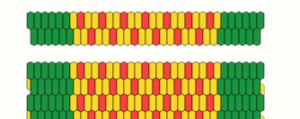
Seizenn was first designed for plain weave or baltik bands. I then added a grid tool. I recently wanted to explore some other weaving technics.
Now you have two new tools. ![]()
The first one to draw heddle loom patterns
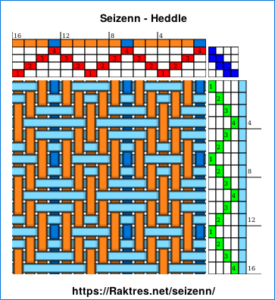
https://www.raktres.net/seizenn/#/heddle
A second one to draw tablet patterns
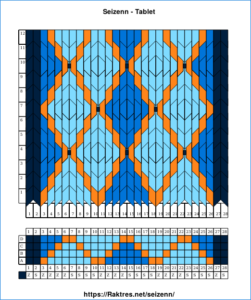
https://www.raktres.net/seizenn/#/tablet
Those tools are very simple, I mainly created them to undestand how those kinds of pattern work. They reuse main principles of seizenn, and I just added a few new things like right-click menu in tablet tool.
I could improve them if they would be useful for someone.
Jeff
Hi
In Celebration of plain weave (page 27) Annie MacHale explains how to extract colors from a picture to create a color palette.
I tried to add a basic function like this in Seizenn. (https://www.raktres.net/seizenn/).
Open the Palette tool ![]() and go down the page to
and go down the page to ![]()
You first need to load a picture. You can get a random picture from unsplash.com with ![]() or load your own picture with
or load your own picture with ![]() . If you use Seizenn on a smartphone, you can get access to your camera !
. If you use Seizenn on a smartphone, you can get access to your camera !
For example, with a random picture, you can get :

Then Seizen use two different algorithms to extract colors from this picture :
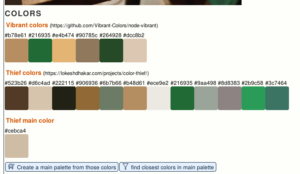
With the first button, you take all those colors to create a new main palette
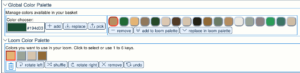
But it could be tricky to find yarns with the wanted colors. So instead of getting all the colors in a new color palette, use the second button.
Imagine that you use this main palette (the default one) and that you have all those colors at home
![]()
When you click on the “filter” button, Seizenn will try to find de nearest colors in your main palette that will fit the colors from the picture. You then get
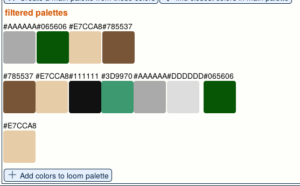
(Sometimes, if main palette quite poor, it chooses colors that doesn’t seem to be very relevant)
Clic on “Add colors…” to get those colors in your loom palette and remove colors you don’t want to use.
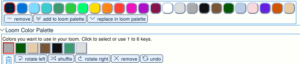
You are now ready to design a pattern inspired by your picture
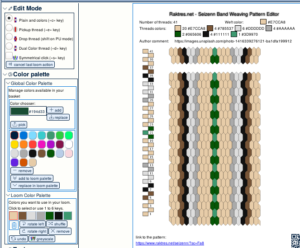

Link to the pattern : https://www.raktres.net/seizenn/?sc=Fa8
Maybe not the perfect tool, but a first try to see if it would be useful for someone.
Jeff
Hi
The first version of seizenn (https://www.raktres.net/seizenn/editor.html) was created to work on desktop computers. When I began v2, I wanted it to work both on desktop and mobile devices and not to limit it to English speakers. I thought icons should help me for that two goals.
I received feedbacks saying the new interface was too disturbing.
As I continue to learn new programming things, I’m now able to adapt the new interface https://www.raktres.net/seizenn/
Now on top right of the screen there is a new menu :
![]()
As an example, with the icon/text checkbox you can choose between
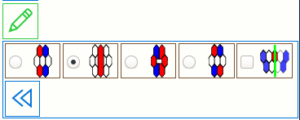 or
or 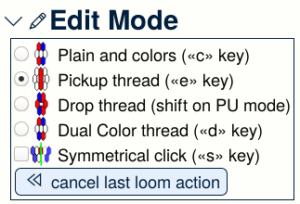
When you open Seizenn on a desktop, the tool uses text button on the left by default. On a mobile device, it uses icons on top. You can change as you want.
You may notice that I now use the new link https://www.raktres.net/seizenn/ for the new version in replacement of https://www.raktres.net/seizenn/v2/. The old version remains available on https://www.raktres.net/seizenn/editor.html
I hope those new evolution will help you.
Jeff
Hi
From the start, the method of saving and registering pattern was a bit clumsy.
You had to save the pattern in Seizenn’s screen, get two codes and then go and register it in the blog. It was the only way I had found to be able to assign a pattern to an author with a very simple Seizenn tool and without an authentication system (https://www.raktres.net/blog/2018/10/06/display-your-patterns-in-the-gallery/)
The new version of Seizenn ( https://www.raktres.net/seizenn/) allows me to develop much more efficient functions, for example a new way to save and share patterns.
First you log in the tool.
For that, open the main menu with  and choose the
and choose the  menu.
menu.
Type in the username and the password you use on the blog.
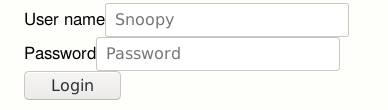
When it’s done, a little character ![]() appears at the top right of the screen. You are connected.
appears at the top right of the screen. You are connected.
If you then save a pattern with the  button, you only get the shortcode to your pattern :
button, you only get the shortcode to your pattern :
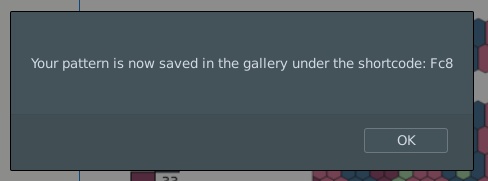
Go to the gallery page  from the main menu.
from the main menu.
The screen is devided into two parts, “List of public patterns” and “List of your patterns”. Click on the title to open the panel you want to open and click on “load” to refresh the list.
![]()
Your pattern should now be visible :
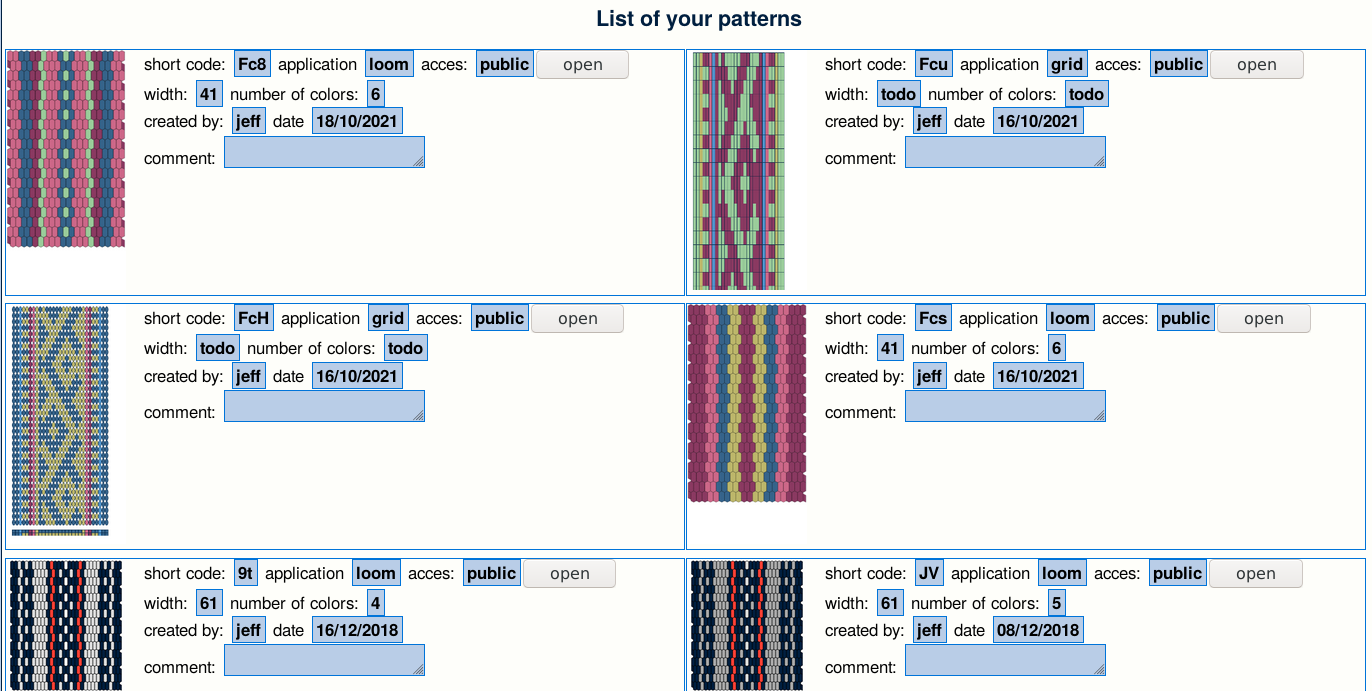
I will now work on improving personal page and gallery screen, adding functions, improving the interface.
Do not hesitate to leave a comment if you have any remarks or proposals.
Hi
I keep improving the seizenn tool.
After adding the possibility of making grid patterns, I tried to improve the use on the mobile device. The tool can now be installed on Android or iOS to be used without an internet connection. If you need help with the installation, you can see this article on installing a PWA .
I tested it on iPad, it’s really good.
The latest novelty is the addition of a selection function for grid patterns.
Select the  button in the edition menu (the “pencil menu”).
button in the edition menu (the “pencil menu”).
When selected, several buttons appear.
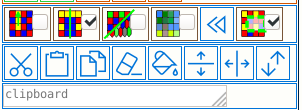
When you click on the grid, the border of the selected cell switch to yellow.
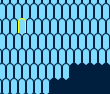
You can select an area by holding down the mouse button.
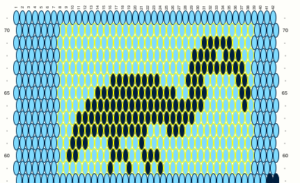
It is then possible to:
When you have copied an area with the button![]() , click where you want to paste it (the reference is the up left point), before pressing the button
, click where you want to paste it (the reference is the up left point), before pressing the button ![]() .
.
This function will facilitate the construction of repeating patterns.
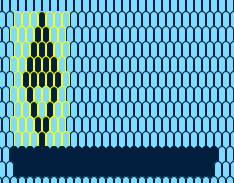 =>
=> 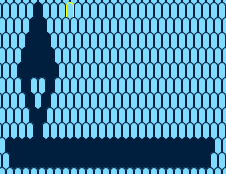 =>
=> 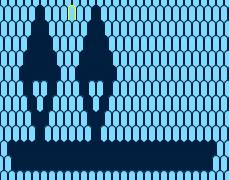 =>
=> 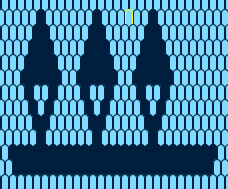
Be careful, if the grid alternates, a paste may not give the expected result because of the offset. (A button might help in this case, please ask for it if needed).
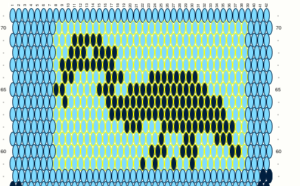
The text box contains the content of the copied selection. 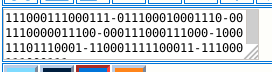
It can be modified, or saved in an external document. It is thus possible to share patterns or to build a library (small development to do if you find this function useful)
Do not hesitate to leave a comment to give your opinion on these new possibilities.
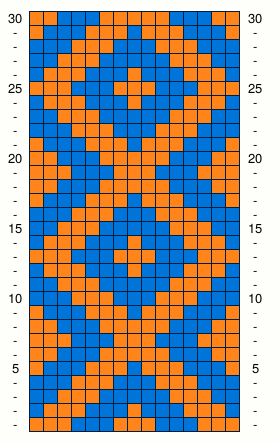
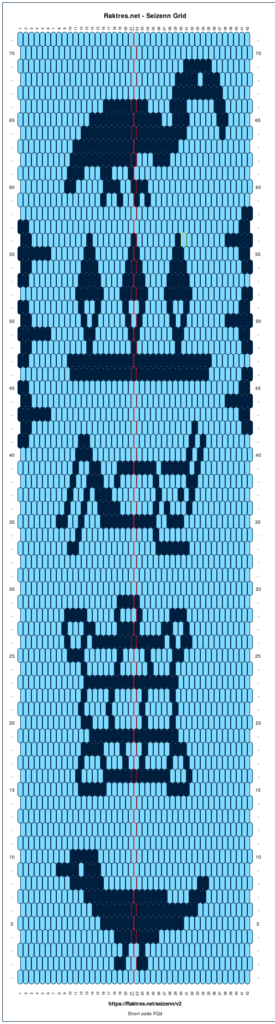
Hi
First of all I would like to thank all those who support me for the creation of this tool. It is with great pleasure that I see that it is being used and that it allows many people to experiment with band patterns. It is very motivating to continue.![]()
To celebrate the new book of Annie MacHale, I work back on the next version of the Seizenn pattern editor : https://www.raktres.net/seizenn/
I took into account the two main feedbacks I received :

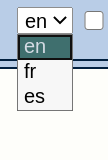 I also tried to extends the instruction page (instruction are not translated into spanish for the moment), mainly to allow users to do the link between the icon buttons and the functions.
I also tried to extends the instruction page (instruction are not translated into spanish for the moment), mainly to allow users to do the link between the icon buttons and the functions.
An other major improvement is the ability to draw “grid patterns”. The aim and use are a bit different from the traditionnal hexagonal editor.
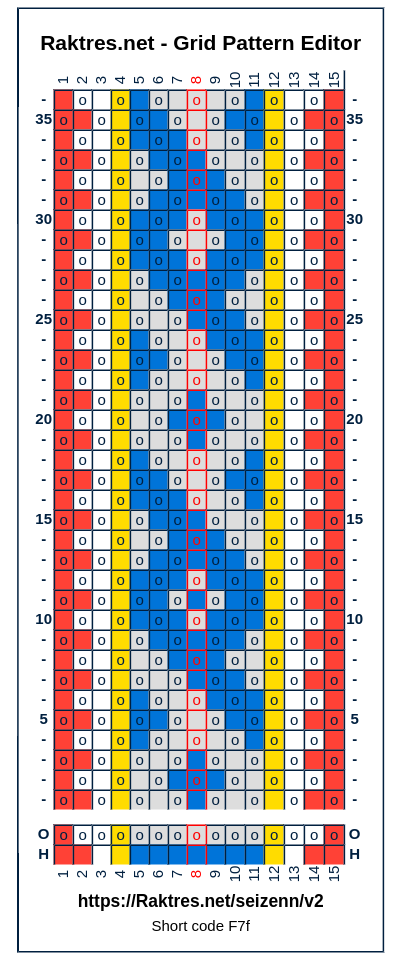
This tool may not work on old computers. I will therefore make sure to the present version available even when this one would be completely ready.
I hope you will like those improvements and that they will help you for your patterns experiments. Video would be probably needed to show the different functions.
Jeff